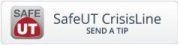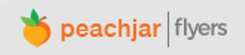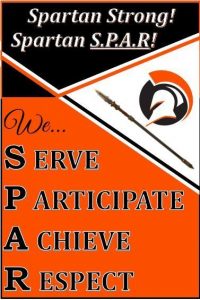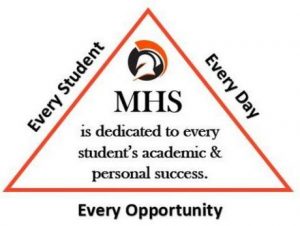How a Parent Creates a Username in Aspire
FYI – Students have a login to SIS.
- Username is their student ID#.
- Password is set up in SIS by staff, or a student can change it.
Parents can create a login of their own, separate from the student login.
Click on the link “request a username” at the bottom right of the SIS login screen.
Provide information regarding one of your students.
This will be their Student ID (lunch number), as well as their birth date. You can choose any of your students that are currently attending.
After clicking on “Lookup Student,” you will be asked the following questions.
Please Select Yourself – Select yourself from the menu. If you do not see yourself, it means that you are not listed in SIS as a contact, and you must contact the school.
Choose a Username and Password – This can be anything you like, as long as it fits the required criteria of characters.
Confirm Student – You must verify that you have chosen the correct student and check the box that you are authorized to access the student records.
Existing Accounts – The parent will see who else has an account for their student. It may be a counselor, a coach, another parent, etc.
All Students that are synchronized is SIS will be linked together for you, the parent, to view.
For information on citizenship remediation, please visit this page